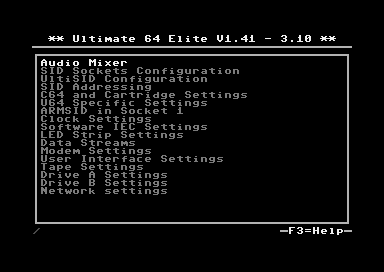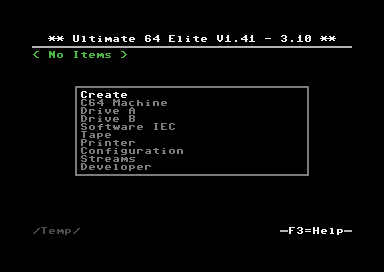User Interface
The Ultimate-64 provides a user friendly menu driven interface, which can be accessed by pressing the multi button (power) briefly.
There are two modes in which this user interface can operate:
Freeze mode
Overlay mode
In Freeze mode, pressing the power button briefly will interrupt the currently running program on the C=64 and show the menu. Leaving the menu will resume the C=64 gracefully. This mode of operation works on both PAL and HDMI outputs.
In Overlay mode, pressing the power button briefly will show the menu in an overlayed area on the screen. The C=64 will simply continue running, but the keyboard is switched over to the Ultimate application, as long as this overlay screen is visible. Pressing run-stop in the file browser, or pressing the power button again briefly will make the overlay disappear.
The user interface has three main functions:
File browser
Configuration of the Ultimate 64 (F2)
Tool menu (F5)
File browser
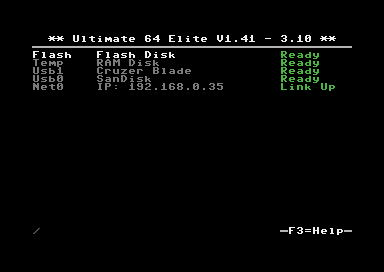
The menu starts with showing the available network interfaces, and the storage devices that are attached to the cartridge. By default, it will only show the built-in Flash drive, a RAM disk for temporary file storage and the built-in Ethernet port. When USB-sticks are inserted, one or more items will appear in this list. This screen is the ‘root’ of the file system.
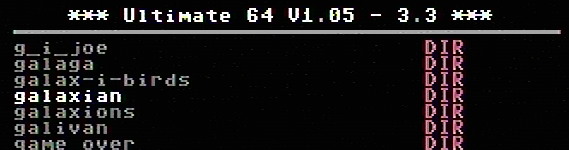
Use the cursor keys to navigate through the file system and select your file (disk image) to mount. The highlighted line shows the current selection.
The Joystick switch on Ultimate 64 Elite boards
The Ultimate 64 Elite bords have the additional feature to swap the joystick ports. This feature is useful when playing different games, each one expecting the joystick on a different port. If you have only one joystick plugged in, you can use it to change the port at a time. To change the port first press the power button. Now the file selection screen will pop up. now press the Commodore key and the “J” key on the keyboard. The Ultimate 64 Elite now will automatically close the menu and jump back to your C64 screen. Repeat the steps above to again switch the port.